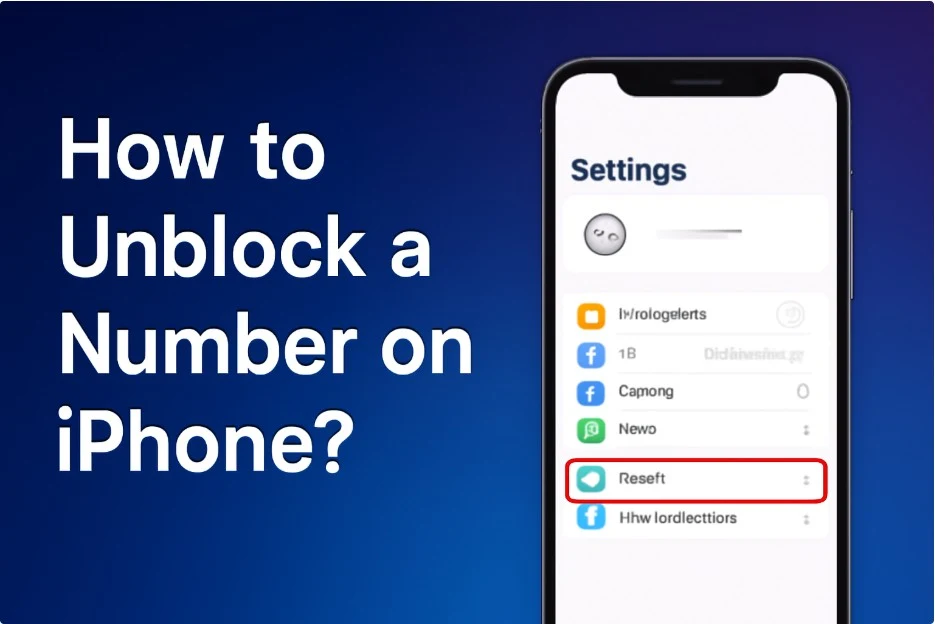How to Unblock a Number on iPhone: The Ultimate Guide to Restoring Your Connections
Have you ever accidentally blocked someone on your iPhone and wondered how to reverse it? Or maybe you decided to unblock a number but found the process confusing? Don’t worry; this guide breaks down everything you need to know about unblocking numbers on your iPhone in simple, user-friendly steps.
Why Unblocking a Number Might Be Necessary
Sometimes we block people for temporary reasons—maybe a misunderstanding or an urgent need for silence. However, when the time to reconnect arrives, knowing exactly how to unblock a number on your iPhone is vital to restoring communication without hassle.
How to Check If a Number is Blocked on Your iPhone
Before you unblock, make sure the number is in your blocked list. Here’s how:
-
Open Settings on your iPhone.
-
Scroll down and tap Phone.
-
Tap Blocked Contacts.
-
You will see a list of blocked numbers and contacts.
If the number you want to unblock is listed here, you’re ready to proceed.
Step-by-Step Process to Unblock a Number on iPhone
Here’s the simplest way to unblock a number:
-
Go to Settings > Phone > Blocked Contacts.
-
Scroll to find the number or contact you want to unblock.
-
Swipe left on the number or contact.
-
Tap Unblock.
Alternatively, you can:
-
Open the Phone app.
-
Tap Contacts.
-
Find the contact you want to unblock.
-
Scroll down and tap Unblock this Caller.
This will allow calls, messages, and FaceTime from this contact to come through again.
What Happens After You Unblock a Number
Once you unblock a number:
-
The caller can call you again.
-
You will receive messages and FaceTime calls from them.
-
Previous messages and call history will remain intact.
However, unblocking doesn’t restore missed calls or messages sent while the number was blocked.
Troubleshooting: What to Do If You Still Can’t Receive Calls or Messages
If you’ve unblocked a contact but still can’t receive calls or messages:
-
Make sure Do Not Disturb is off.
-
Check if the contact is blocked in other apps like Messages or FaceTime.
-
Restart your iPhone.
-
Reset Network Settings by going to Settings > General > Reset > Reset Network Settings.
How to Manage Blocked Numbers Efficiently
Keeping track of blocked contacts is key to managing your communication:
| Option | How to Access | Description |
|---|---|---|
| Blocked Contacts List | Settings > Phone > Blocked Contacts | View and manage blocked numbers |
| Blocking from Calls | Phone app > Recent Calls > Info icon > Block this Caller | Block directly from call history |
| Blocking from Messages | Messages app > Conversation > Info > Block this Caller | Block from message thread |
Unblocking Numbers on FaceTime and Messages
The iPhone uses the same blocked contacts list for Phone, Messages, and FaceTime. Unblocking a contact here automatically unblocks them everywhere.
Quick Hacks to Avoid Accidental Blocking
-
Use the Do Not Disturb mode instead of blocking.
-
Double-check before hitting the Block button.
-
Regularly review your blocked contacts list.
FAQs
How do I unblock a number without a contact name on my iPhone?
You can unblock unknown numbers from the Blocked Contacts list by swiping left and tapping Unblock, even if the number isn’t saved.
Can I unblock a number and restore missed calls?
Unblocking doesn’t restore missed calls or messages sent during the block period, but new communications will come through as usual.
Will unblocking a number notify the other person?
No, unblocking a number does not send any notification to the other party.
Thank you for reading this comprehensive guide on unblocking numbers on your iPhone. We hope it helped you reconnect with the people that matter! If you found this useful, feel free to share it with others who might need it.
Also Read: What Is a Prime Number?